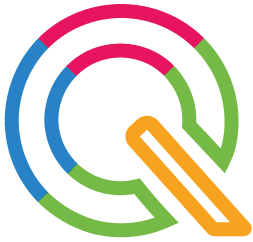Get started with QUIQQER in minutes.
This guide explains how to install QUIQQER with the official PHAR installer. Simply download the installer, run it via the command line (CLI), and you’ll have QUIQQER ready to use in just a few minutes.
1. Download QUIQQER
First, download the QUIQQER installer.
You can either download it directly to your server or to your local computer.
2. Install QUIQQER via CLI
QUIQQER is installed exclusively through the Command Line Interface (CLI) using the PHAR file.
This method is straightforward and provides full control over the installation process.
Run the installer from your terminal, for example:
wget https://update.quiqqer.com/quiqqer-installer.phar
php quiqqer-installer.phar install
Next steps with QUIQQER
Congratulations - you have successfully installed QUIQQER!
Now you can get started right away and customize your system. Here are a few suggestions for your next steps:
- Set up a project - Start with your first QUIQQER project and discover the possibilities.
- Install extensions - Find suitable free and premium modules in the QUIQQER Store that will make your work easier.
- Read the documentation - Deepen your knowledge and discover advanced features of QUIQQER.
With QUIQQER, you have a flexible system that can be perfectly adapted to your needs – from small projects to professional solutions.